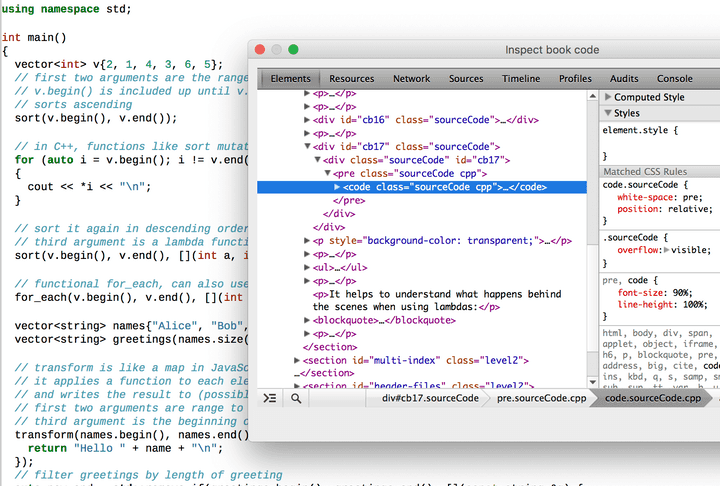How to create beautiful epub programming ebooks
I’m currently writing a technical ebook containing lots of source code examples. While the samples look beautiful when creating the PDF version of the ebook, I had a lot of trouble creating a beautiful epub version out of my programming book.
Setup
I’m writing the book in Markdown using pandoc to create the different ebook versions. For PDF, Markdown is converted to Latex and a PDF version is created from the Latex files. This has the huge benefit of being able to use a Latex template to typeset source code. For example, one can easily use the listings package or my preferred minted package to create beautiful source code listings in PDF.
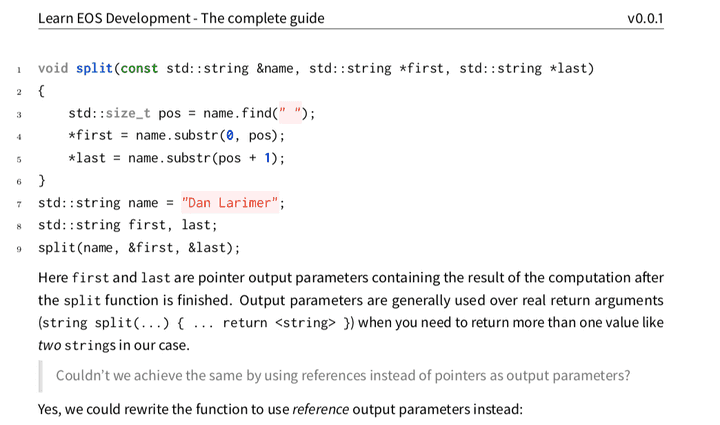 Example output
when converting Markdown to Latex to PDF
Example output
when converting Markdown to Latex to PDF
Creating epub
Creating epub directly from Markdown
Pandoc also includes an option to create ebooks in the standarized epub format compatible with many ebook readers. This can be done by running pandoc as follows:
pandoc src/input1.md src/input2.md --standalone --toc -o out/book.epub --css=templates/epub.css --number-sections --top-level-division=chapterThe most interesting parameter is the --css=templates/epub.css parameter. EPUB
is basically an (X)HTML format and includes standard HTML tags like div, blockquote, pre, code.
Therefore, they can be styled using CSS by embedding a
CSS file in the epub output.
Many epub.css files can be found online, however, most of them look really bad when used with source code snippets. An “EPUB CSS Normalize” file can be found in the CSS Boilerplate for eBooks book that is similar to a CSS Reset for browsers. It tries to remove the different default behaviors of ebook readers by explicitly setting sensible defaults. These CSS rules are then used as a base and extended with custom rules to create a unique feel for any ebook.
/* from http://bbebooksthailand.com/bb-CSS-boilerplate.html */
/* This adds margins around every page to stop ADE's line numbers from being superimposed over content */
@page {
margin: 10px;
}
/*===Reset code to prevent cross-reader strangeness===*/
html,
body,
div,
span,
applet,
object,
iframe,
h1,
h2,
h3,
h4,
h5,
h6,
p,
blockquote,
pre,
a,
abbr,
acronym,
address,
big,
cite,
code,
del,
dfn,
em,
img,
ins,
kbd,
q,
s,
samp,
small,
strike,
strong,
sub,
sup,
tt,
var,
b,
u,
i,
center,
fieldset,
form,
label,
legend,
table,
caption,
tbody,
tfoot,
thead,
tr,
th,
td,
article,
aside,
canvas,
details,
embed,
figure,
figcaption,
footer,
header,
hgroup,
menu,
nav,
output,
ruby,
section,
summary,
time,
mark,
audio,
video {
margin: 0;
padding: 0;
border: 0;
font-size: 100%;
vertical-align: baseline;
}
table {
border-collapse: collapse;
border-spacing: 0;
}
ol,
ul,
li,
dl,
dt,
dd {
margin: 0;
padding: 0;
border: 0;
font-size: 100%;
vertical-align: baseline;
}
/*===GENERAL PRESENTATION===*/
/*===Body Presentation and Margins===*/
/* Text alignment is still a matter of debate. Feel free to change to text-align: left; */
body {
text-align: justify;
line-height: 120%;
}
/*===Headings===*/
/* After page breaks, eReaders sometimes do not render margins above the content. Adjusting padding-top can help */
h1 {
text-indent: 0;
text-align: center;
margin: 100px 0 0 0;
font-size: 2em;
font-weight: bold;
page-break-before: always;
line-height: 150%; /*gets squished otherwise on ADE */
}
h2 {
text-indent: 0;
text-align: center;
margin: 50px 0 0 0;
font-size: 1.5em;
font-weight: bold;
page-break-before: always;
line-height: 135%; /*get squished otherwise on ADE */
}
h3 {
text-indent: 0;
text-align: left;
font-size: 1.4em;
font-weight: bold;
margin-top: 1.4em;
}
h4 {
text-indent: 0;
text-align: left;
font-size: 1.2em;
font-weight: bold;
margin-top: 1.2em;
}
h5 {
text-indent: 0;
text-align: left;
font-size: 1.1em;
font-weight: bold;
margin-top: 1.1em;
}
h6 {
text-indent: 0;
text-align: left;
font-size: 1em;
font-weight: bold;
margin-top: 1em;
}
/* Hyphen and pagination Fixer */
/* Note: Do not try on the Kindle, it does not recognize the hyphens property */
h1,
h2,
h3,
h4,
h5,
h6 {
-webkit-hyphens: none !important;
hyphens: none;
page-break-after: avoid;
page-break-inside: avoid;
}
/*===Paragraph Elements===*/
/* Margins are usually added on the top, left, and right, but not on the bottom to prevent certain eReaders not collapsing white space properly */
/*first-line indent paragraph for fiction*/
p {
/* text-indent: 1.25em; */
margin: 0;
widows: 2;
orphans: 2;
}
/* block type paragraph for non-fiction* /
/*
p
{
text-indent: 0;
margin: 1.0em 0 0 0;
widows: 2;
orphans: 2;
}
*/
/* for centered text and wrappers on images */
p.centered {
text-indent: 0;
margin: 1em 0 0 0;
text-align: center;
}
/* section Breaks (can use centered-style for non-fiction) */
p.centeredbreak {
text-indent: 0;
margin: 1em 0 1em 0;
text-align: center;
}
/* First sentence in chapters following heading */
p.texttop {
margin: 1.5em 0 0 0;
text-indent: 0;
}
/* Use for second sentence to clear drop cap's float */
p.clearit {
clear: both;
}
/* 1st level TOC */
p.toctext {
margin: 0 0 0 1.5em;
text-indent: 0;
}
/* 2nd level TOC */
p.toctext2 {
margin: 0 0 0 2.5em;
text-indent: 0;
}
/*==LISTS==*/
ul {
margin: 1em 0 0 2em;
text-align: left;
}
ol {
margin: 1em 0 0 2em;
text-align: left;
}
/*===IN-LINE STYLES===*/
/* Recommend avoiding use of <b>, <i>, and <u>. Use span tags instead */
span.i {
font-style: italic;
}
span.b {
font-weight: bold;
}
span.u {
text-decoration: underline;
}
span.st {
text-decoration: line-through;
}
/*==in-line combinations==*/
/* Using something like <span class="i b">... may seem okay, but it causes problems on some eReaders */
span.ib {
font-style: italic;
font-weight: bold;
}
span.iu {
font-style: italic;
text-decoration: underline;
}
span.bu {
font-weight: bold;
text-decoration: underline;
}
span.ibu {
font-style: italic;
font-weight: bold;
text-decoration: underline;
}
/* This fixes the bug where the text-align property of block-level elements is not recognized on iBooks
example: html markup would look like <p class="centered"><span class="ipadcenterfix">Centered Content</span></p> */
span.ipadcenterfix {
text-align: center;
}
/*==IMAGES==*/
img {
max-width: 100%;
}
/*==TABLES==*/
table {
margin: 1em auto;
}
tr,
th,
td {
margin: 0;
padding: 2px;
border: 1px solid black;
font-size: 100%;
vertical-align: baseline;
}
/* Superscripted Footnote Text */
.footnote {
vertical-align: super;
font-size: 0.75em;
text-decoration: none;
}
/*==DROP CAPS==*/
span.dropcap {
font-size: 300%;
font-weight: bold;
height: 1em;
float: left;
margin: 0.3em 0.125em -0.4em 0.1em;
}
/*==PULL QUOTE==*/
div.pullquote {
margin: 2em 2em 0 2em;
text-align: left;
}
div.pullquote p {
font-weight: bold;
font-style: italic;
}
div.pullquote hr {
width: 100%;
margin: 0;
height: 3px;
color: #2e8de0;
background-color: #2e8de0;
border: 0;
}
/*==BLOCK QUOTE==*/
div.blockquote {
margin: 1em 1.5em 0 1.5em;
text-align: left;
font-size: 0.9em;
}
/*==eBook Specific Formatting Below Here==*/
body {
padding: 1em;
}
pre,
code {
font-size: 90%;
line-height: 100%;
}
pre {
border-left: 1px #000 solid;
padding-left: 10px;
}
blockquote {
color: #666666;
margin: 1em 0;
padding-left: 1.5em;
border-left: 0.5em #eee solid;
}
p {
margin: 1em 0;
}
/* used for strings in code when using HTML */
span.st {
text-decoration: initial;
}For example, I decreased the font-size for code blocks a bit and rendered a black border on the side. Similar adjustments are done to the blockquotes.
The example is still underwhelming. It looks like creating the epub from pandoc does not really respect the margins and line-heights. I also noticed that the syntax highlighting is broken on some e-readers and a horizontal scrollbar is shown when code lines overflow.
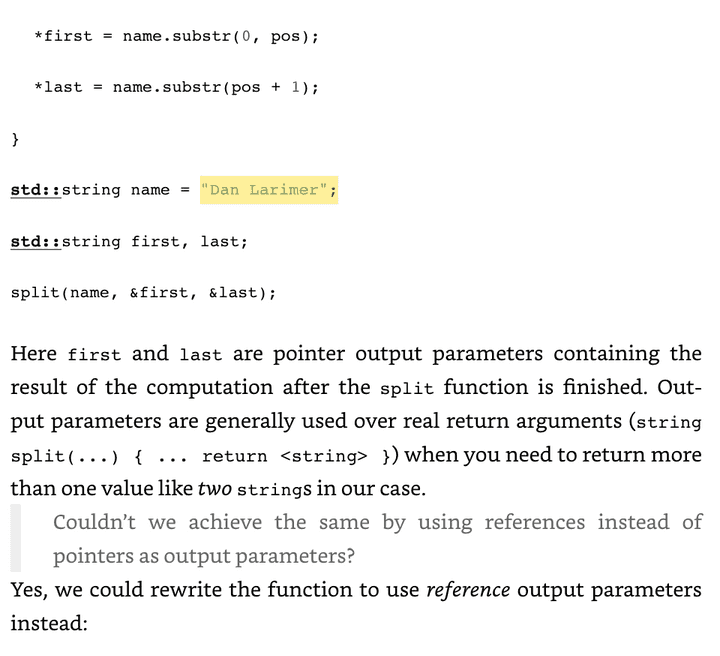 Example output when converting
Markdown to epub
Example output when converting
Markdown to epub
Creating epub by creating an intermediate HTML version
The best results for creating beautiful epub versions with source code samples are achieved by converting the Markdown files to HTML first.
pandoc src/input1.md src/input2.md --self-contained --toc -o out/book.html --number-sections --top-level-division=chapterThe intermediate HTML format is then converted to epub using Calibre. In Calibre one selects the HTML book file, adds a cover image and pastes the epub CSS contents into the Styling text area.
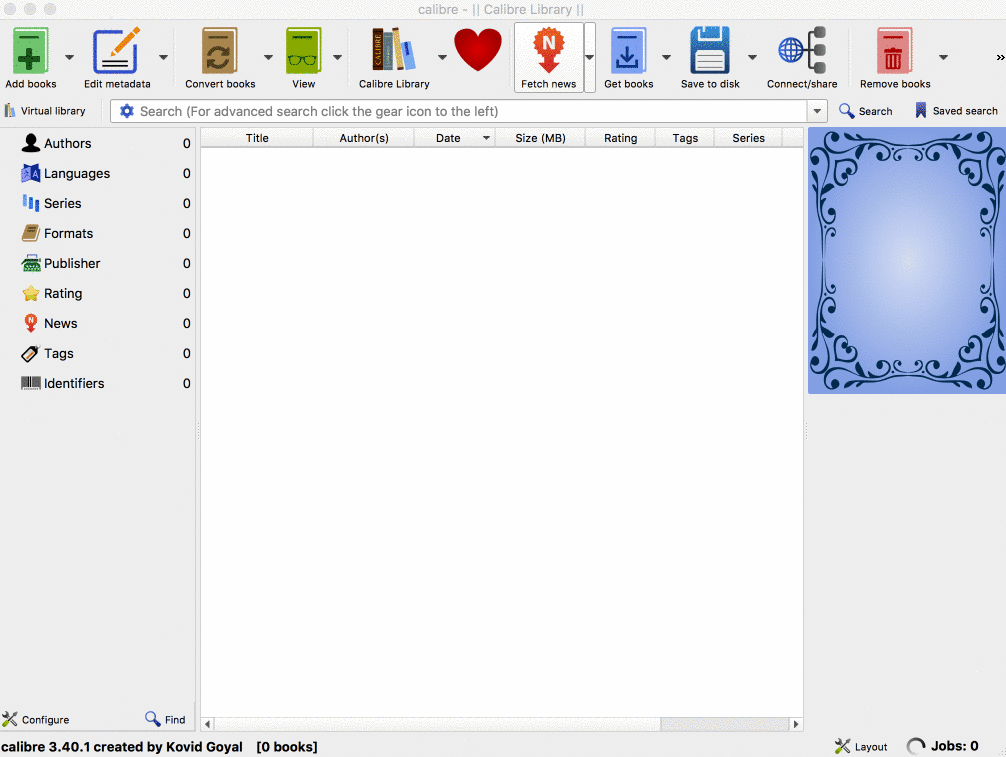
The final epub version looks a lot better than the previous one:
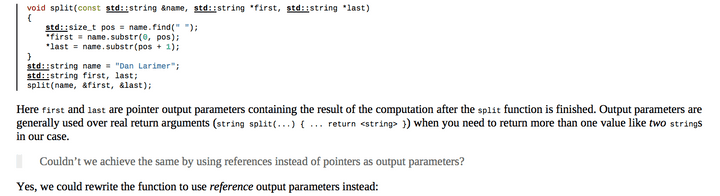 Example output when
converting Markdown to HTML to epub
Example output when
converting Markdown to HTML to epub
Make sure you don’t have any broken links in your Table of Contents. Otherwise, Kindle cannot convert your epub to its mobi format. This can be manually checked by selecting the “Manually fine-tune the ToC after converting” option in Calibre’s Table of Contents tab.
Calibre comes with the ebook-convert commandline tool which we can use to automate this process:
/Applications/calibre.app/Contents/console.app/Contents/MacOS/ebook-convert out/book.html out/book.epub --extra-css templates/epub.css --cover assets/book-cover.pngThis way we now have a nice automatic pipeline to convert Markdown files to epub through HTML. 🎉