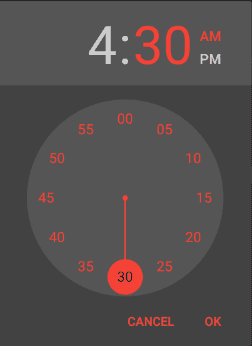Styling TimePickerAndroid in React Native
The standard style of the TimePickerAndroid Component is a teal background which might not blend with the color scheme you’re using in your React Native app. However, similar to DatePickerAndroid, I’ll show you how to style it to match your theme.
TimePickerAndroid is an API for Android’s native TimePicker module and thus cannot be directly styled through JavaScript props like pure React Native JS components. However, you can style the native Android modules by changing the styles.xml file in your android folder. It is located at android/app/src/main/res/values/styles.xml relative to your react-native project. To color the clock hands and the numbers, you edit the contents of styles.xml as follows:
<resources>
<!-- Base application theme. -->
<style name="AppTheme" parent="Theme.AppCompat">
<item name="android:timePickerDialogTheme">@style/Dialog.Theme</item>
</style>
<style name="Dialog.Theme" parent="Theme.AppCompat.Dialog">
<item name="colorAccent">#f44336</item>
<item name="android:textColorPrimary">#f44336</item>
</style>
</resources>I ‘m using the dark theme here, if you want to use a white background, change to the light theme by replacing
Theme.AppCompat with Theme.AppCompat.Light.NoActionBar.
The app has to recompile for the styles to be applied, so run react-native run-android again.